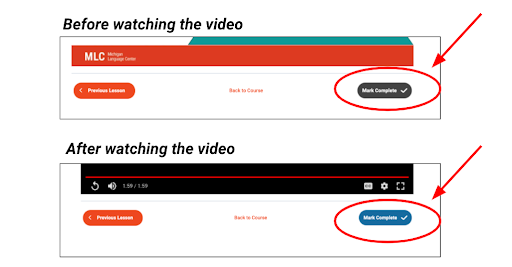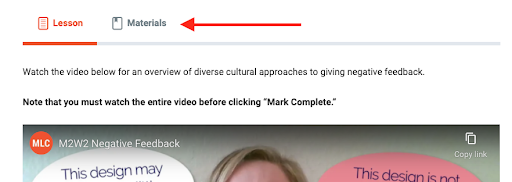Navigating Your Course
Notifications
In most courses, you will move through the content linearly. In other words, if you try to skip ahead, you’ll probably see this message:
Completed Pages
After each page of content, remember to click the blue “Mark Complete” button in order to advance to the next page.
Videos
On pages with video, you won’t be able to click the “Mark Complete” button until after the video has been viewed from start to finish.
Downloadable Resources
In some lessons, a Materials tab will appear at the top of the page. Click on the tab to find downloadable resources or links to related materials.